The following will detail the behaviour of the map page in regards to displaying BlueWorx feature. Detailing functionality such as context dependency based on where you navigated from, through to filters available within the page.
Key Concepts:
Context:
For the following document, context will refer to the data you enter the map with.
Whether or not your map is currently displaying context is shown by the title in the top left of the map page.
For example:
- Entering the map from the equipment list page will set your context to being the list of features associated to the equipment list.
- Entering the map from the equipment detail page will set your context to being the features associated to the individual equipment.
See below an example of an individual asset context. Note the title in the top left.

The full list of possible contexts / map page entry points are as follows:
- Order Detail
- Order List
- Notification Detail
- Notification List
- Asset List
- Asset Detail
- Measurement Detail
Filters:
Filters are controlled from the Filter menu on the map page.
They are split into Order, Notification, Asset and Inspection Filters.
See below the filter tabs:
Overview
The interaction between filters and context affects what will be displayed on the map.
Understanding how they interact with each other will allow the user to get more targeted information from the map.
With the introduction of ESRI as a supported map engine in BlueWorx, we also changed how the context and filters interact with each other, in order to better address use cases where the user wants more specific information in relationship to the context.
Therefore, we now have different behaviour between how the Leaflet and ESRI map engine will display BlueWorx features.
Leaflet
With leaflet selected as your map engine, legacy behaviour is retained.
The legacy behaviour for this area is as follows:
When you navigate in from a context, all features in the context will always be visible, regardless of filters.
When you apply filters, you add features which match the applied filters.
For example:
Going into the map from the order detail page will display all features in the map tab of the order you came from. If you apply the order filter with a type of PM01, then all orders of type PM01 will be added to the map alongside the current order context.
The same can be seen for notifications and assets with any filter you apply.
ESRI
With ESRI selected as your map engine, context acts as the list your filters will restrict.
This allows the user to further reduce the information displayed about their chosen context in order to better see relevant information.
The behaviour for each context is explained below:
Order context:
Asset filter:
- Display features on orders that have a feature matching the asset filter
Notification filter:
- Reduce the features to only features on orders with a notification matching the notification filter
Order filter:
- Reduce the features to only features on orders matching the order filter
Notification context:
Asset filter:
- Reduce the features to only features on notifications that have a feature matching the asset filter
Notification filter:
- Reduce the features to only features on notifications matching the notification filter
Order filter:
- Add features relevant to orders where the order both:
- shares a relationship with a notification in the context
- matches the order filter
- Remove all context notifications that don't have an association to the selected order/s
Asset context:
Asset filter:
- Reduce the features to only features matching the asset filter
Notification filter:
- Add the features on notifications matching the notification filter
- Remove all assets that don't have an association to the selected notification/s
Order filter:
- Add orders and their features where the order both:
- has a relationship with an asset in the context
- matches the order filter
- Removes all context assets that don't have an association to the selected order/s
Scenarios
Scenario 1
A user wants to view a work order which has many equipment assigned to it, however, only wants to locate the gravity pumps on the assets. The user opens the map in the order context, then opens the asset filter and selects the layer gravity pump.

This shows all the features from the order context:


Now, only the features that have the layer gravity pump and which are associated with the current context are displayed on the map.

Scenario 2
A user wants to view all the air conditioners located nearby, as well as the orders that are associated with them. First, the user searches in the asset list for Air Conditioner, then opens the asset list context.

This image shows features for 10000073 and 10000074:
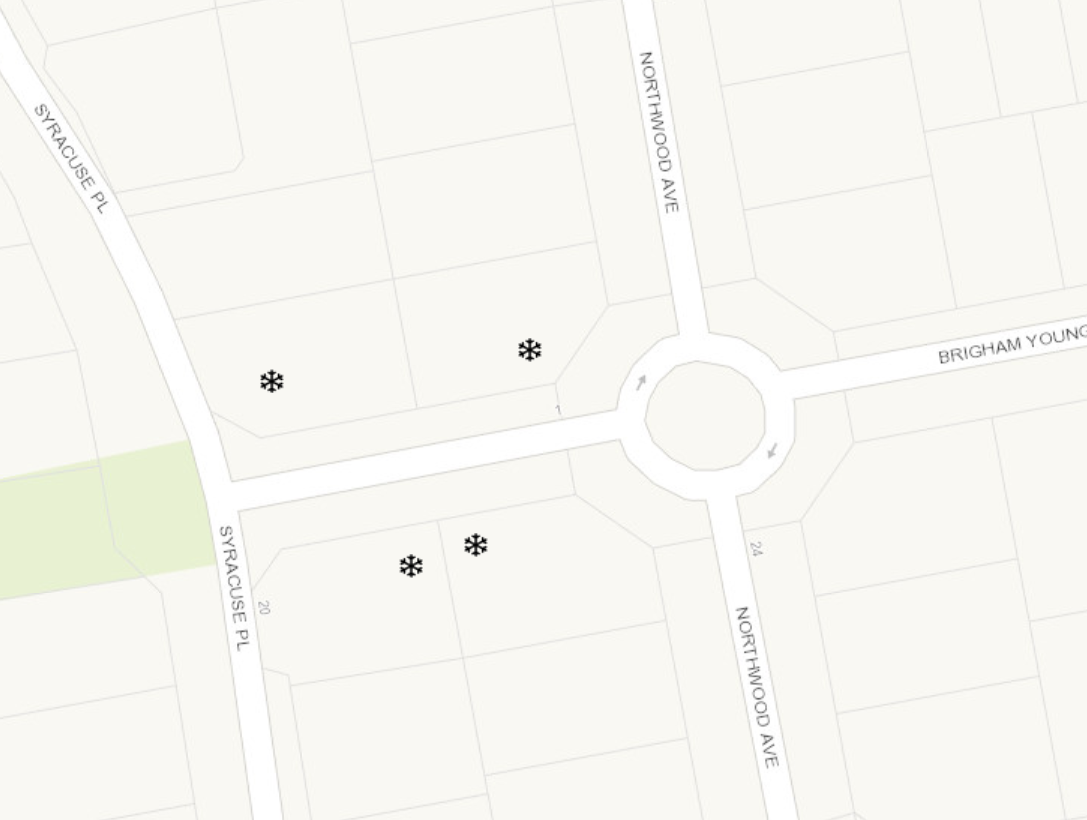
The map displays features for all assets in the selected asset list context.

The user then applies the order filter. The map now displays all features on orders which have Air Conditioner in their order object list.
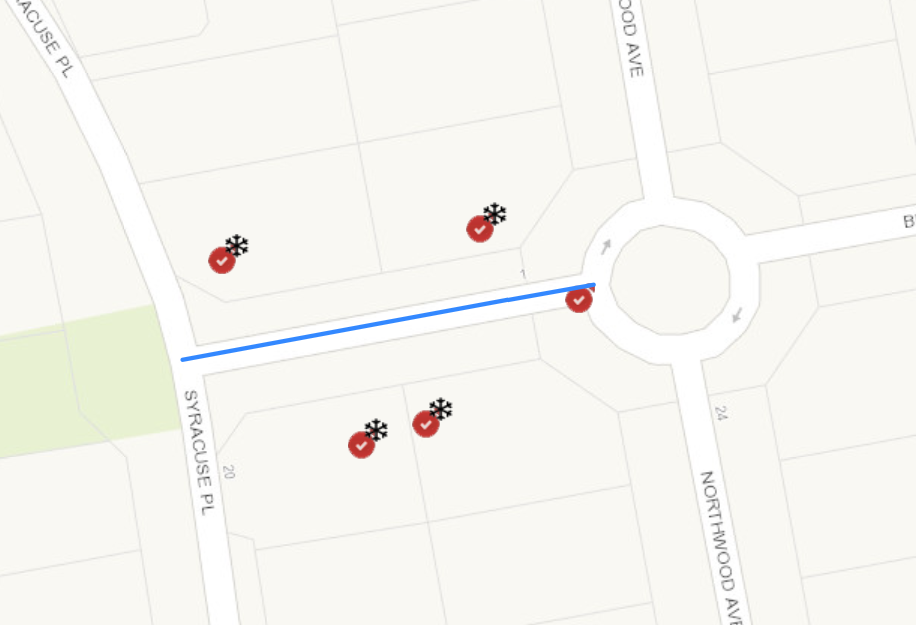
Was this article helpful?
That’s Great!
Thank you for your feedback
Sorry! We couldn't be helpful
Thank you for your feedback
Feedback sent
We appreciate your effort and will try to fix the article